Login to the appliance management portal browse to https://IP:5480 where IP is the IP or FQDN of the virtual appliance. Login with the root account.

Here we can configure settings specific to the virtual appliance, such as networking, SSH, syslog, etc.
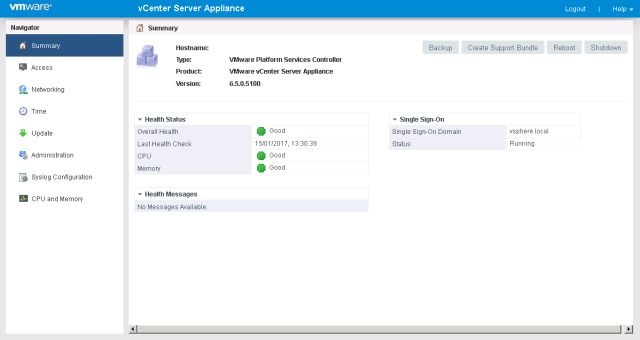
To access the user interface browse to https://IP/psc where IP is the IP or FQDN of the virtual appliance. Login with the administrator@vsphere.local account created or defined in the installation wizard.

Here we can configure Platform Services Controller related settings, such as permissions, certificates, etc. To join the PSC to an Active Directory domain browse to Appliance Settings, and Manage. Under Active Directory click Join.
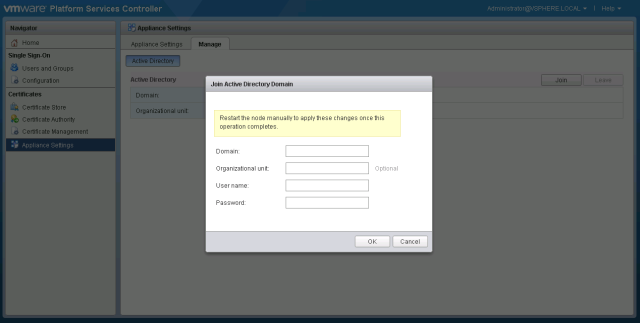
The Platform Services Controller has now been deployed and configured. Multiple PSC instances can be placed behind a load balancer to provide High Availability, as outlined in this KB.

I genuinely treasure your work , Great post. webflow company
ReplyDeleteI went over this site and I believe you have a lot of superb information, saved to bookmarks (:. webflow designer
ReplyDeleteI loved as much as you’ll receive carried out right here. The sketch is tasteful, your authored subject matter stylish. nonetheless, you command get got an edginess over that you wish be delivering the following. unwell unquestionably come more formerly again as exactly the same nearly very often inside case you shield this hike. user interface design
ReplyDeleteRattling clean internet site , thanks for this post. front end service
ReplyDelete