Resetting Administrator Password in Windows 2012/2008 VM
If you face any challenge to login to VM after restoreing from backup you may use below method to reset the password of windows 2012/2008 server .
- Boot from the Micrsoft Windows Server 2012/2008 DVD
- From the Windows Setup menu, click “Next”.
- Select “Repair your computer”
- Under Choose and option, click on “Troubleshoot”.
- Under Advanced options, click “Command Prompt”.
- At the command prompt, run the following commands:
d:cd windows\system32 - ren Utilman.exe Utilman.exe.old
- copy cmd.exe Utilman.exe
- Close the command prompt and then click “Continue”.
- The server should now boot and present the logon screen. Here click Windows Key + U.
- At the prompt you can now change the password, by typing the following command:
net user administrator "yourpassword"
- This will set the password for the Administrator user to be "yourpassword " (case sensitive).
Cleanup Steps
Once you have verified you can log on to the server you will have repeat the steps above and boot using the Windows Server 2008 DVD/ISO and run the command prompt again.- Restart your server and once again, boot from the Micrsoft Windows Server 2012 DVD
- From the Windows Setup menu, click “Next”.
- Select “Repair your computer”
- Under Choose and option, click on “Troubleshoot”.
- Under Advanced options, click “Command Prompt”.
- At the command prompt, run the following commands:
d:cd windows\system32 - ren utilman.exe utilman.exe.newcopy
- utilman.exe.old utilman.exe
- Close the command prompt and then click “Continue”.
Note :- Same steps can be used for windows 2008 server VM also .





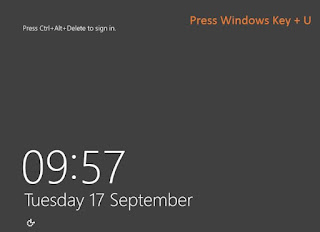

No comments:
Post a Comment